Description
This course will familiarize you with the Libre Office interface in order to create new benchmarks and work efficiently. You will understand the differences between Microsoft office products and those of Libre Office and will learn to use the software from the Libre Office suite (Writer, Calc, Impress).
Who is this training for ?
For whom ?Any user of the Microsoft Office Pack wishing to practice using Libre Office.
Prerequisites
Training objectives
Training program
- Presentation of the Libre Office suite
- Creating, saving and opening documents.
- The different modules of the Libre Office suite.
- Exercise: Download, install Libre Office.
- Getting started with modules.
- Compatibility between MS Office and Libre Office
- Import and export documents.
- Conversion issues.
- Exercise: Import documents from Microsoft Office to Libre Office and vice-versa.
- Libre Office environment
- Set general options.
- Change toolbars and menus.
- Exercise: Configuring Libre Office.
- Switch from Word to Writer
- Find the main text formatting tools.
- Apply a layout and columns.
- Management of headers and footers.
- Create and modify a table in the document.
- Mail merge.
- Styles in Writer.
- Managing images in a document.
- Practical work Take a document without any formatting and use the tools to make it more professional and send it via mail merge.
- Switch from Excel to Calc
- Find the main tools for creating and formatting tables.
- Manage cells, sheets, workbooks.
- Apply a layout and prepare a table when printing.
- Insert and manage calculations and functions.
- Create and modify lists of values (validation tools).
- Process the data: sorting, filters, subtotals, consolidation, graphs.
- Analyze data with pivot tables.
- Practical work Starting with a simple table, use the tools presented to create an advanced table.
- Differences between PowerPoint and Impress
- Use the different display and printing modes.
- Presentation templates.
- Formatting (colors, patterns and styles)
- Masks/layers.
- Graphical objects and built-in shapes.
- Adjusting animation and transition effects.
- Added interactive elements (buttons).
- Practical work Starting with a basic presentation, use Libre Office tools to create a professional presentation.