Description
This training takes you from Beginner to Expert in Microsoft Power BI!
You will learn how to create professional data models with dynamic and interactive visualization dashboards.
We start with the most important basics of Power BI and go deeper in a very practical way using case studies. You will learn about the most important features and be prepared to work successfully on the most complex applications.
Who is this training for ?
For whom ?
- Data analysts
- Financial analysts
- People who want to learn a new technology
- Anyone who wants to learn Power BI in a complete and effective way
- Anyone who wants to analyze and visualize their data with Power BI
- All levels
None
Training objectives
Training program
- Discover and install Power BI
- - Introduction
- - Discovering Power B
- - Installing Power BI
- Power BI-Beginner level
- - Discovery of the Power BI interface and Data Import
- - Transform, Model and Visualize - Practical Case
- - PowerQuery Editor - Overview
- - Transform data with PowerQuery - Part 1
- - Transform data with PowerQuery - Part 2
- - Data model
- - Creating Visuals
- - Visuals and Format
- - Visuals Continuation and end
- Services Power BI
- - Introduction - Power BI Service
- - Power BI Service Interface
- - Reports and Dashboards
- - Report Sharing
- Power BI-Intermediate Level
- - Prepare your project
- - Section objective
- - Data import and transformation
- - Visualization
- - Data model
- - Import a project
- Data Transformation
- - Exploring Power Query
- - Connecting data sources
- - Editing rows
- - Editing data types data
- - Save, Apply, Close
- - Importing CSV
- - Importing data from the web
- - Extract
- - Split columns
- - Conditional columns
- - Columns from examples
- - Joins
- - Merging queries
- - Pivot and Unrotate
- - Adding queries
- - Application
- - Star Schema
- - Star Schema
- - Load dimension tables
- - Organization of queries
- - Manual table creation
- - Index column
- - End of section
- - Exercise
- - Exercise correction
- Data model
- - What is a data model
- - Create / modify a relationship
- - Cardinality
- - Cross filter direction
- - Manage relationships
- - Exercise
- - Solution Exercise
- Data visualization
- - First visual
- - Formatting
- - Tables
- - Conditional formatting
- - Pie charts - Pie chart
- - Segments
- - Filter pane
- - Edit interactions
- - Exercise
- - Correction Exercise
- - Segment synchronization
- - Drill-down
- - Drill-through
- - Treemap
- - Decomposition tree
- - Matrix
- - Page Layout
- - Buttons
- - Bookmarks
- - Forcast and Charts curves
- - Q/A
- Power BI -Advanced level
- n'as pas encore du programme
- Advanced transformations
- - Advanced Editor
- - Duplicate Vs Reference
- - Loaded and Unloaded
- - Group by
- - Mathematical operations
- - Parameters
- - Exercise
- - Correction Exercise
- DAX
- - Prepare the project
- - Aggregation functions in DAX
- - Create a measure with SUM
- - The DAX syntax
- - Measurement format
- - COUNT and COUNTROWS function
- - Modify or delete a measurement
- - Add a comment
- - Move a measurement
- - The COUNTBLANK function
- - The DISTINCTCOUNT function
- - Calculated column vs Measurement
- - Implicit measurements VS Explicit measurements
- - Measurements with operators
- - The DIVIDE function
- - Iterators and SUMX
- - The Date and Time functions
- - The DATEDIFF function
- - Logic functions in DAX
- - The FIND function
- - The IF function
- - The OR operator
- - The CALCULATE function
- - The SWITCH function
- - The temporal intelligence functions
- Power BI et R
- - Download and install R
- - Setup in Power BI
- - Import data with R
- - Install packages R
- - Transforming data with R
- - Visualizing data with R
- Power BI et Python
- - Configuration in Power BI
- - Import data with Python
- - Visualizing data with Python