Description
This Photoshop training allows you to become familiar with the image editing software and learn the basic functions to improve, modify and enrich digital images.
Who is this training for ?
For whom ?
Model designer, graphic designer, operator
Prerequisites
Training objectives
Training program
- UNDERSTAND THE BASICS OF DIGITAL IMAGE
- - The graphic chain and its terminology
- - Bitmap images and vector images
- - Image and font copyrights
- - The different parts of the Photoshop interface
- - Resolutions and image formats
- - Configuration, menus and preferences
- - Color modes
- - Differentiate creations for DTP, web, video
- APPROPRIATE THE PHOTOSHOP CC INTERFACE
- - Preparing, managing and saving the graphical interface
- - Using the palette and the different tools
- - The different display modes
- MANAGE FILES IN PHOTOSHOP
- - Create and configure a new project
- - Use the Bridge for file management
- - Save as psd, jpg, pdf...
- - The Web, print, photos, videos.
- - Manage printing with Photoshop
- UNDERSTANDING AND USING THE LAYER SYSTEM The background layer
- - Create and manage new layers
- - Duplicate and merge layers
- - Create and manage a group of layers
- - Fill layers
- - Adjustment layers
- - Masks and blending modes
- - Automatic layer selection
- - Lock layers
- - Search by type
- - Snapshot management
- USE GUIDES IN ADOBE PHOTOSHOP
- - Use, comment, modify marks
- - Using rulers and zero axis
- SELECTIONS AND CUTTING
- - The different selection tools
- - The wand, lassos, feathers
- - The quick selection tool
- - Add or subtract from the selection
- - Simple selection and enhanced selection
- - The cropping and moving tools
- - Improving the outline
- - The paths
- - The point conversion tool
- - Convert a path to a selection
- DRAW IN PHOTOSHOP
- - The different drawing tools
- - Geometric or predefined shapes
- - Shape and path layers
- - Fill pixel layers
- - Traces, contours, backgrounds and transformations
- - Patterns and textures, customization
- THE DIFFERENT TRANSFORMATIONS
- - Homothety, rotation, twist, perspective, deformation
- - Manual transformation
- - The deformation grid
- - Symmetries
- - Perspective correction by cropping
- - The reference point
- RETOUCHING WITH PHOTOSHOP CC
- - Stamp, Patch, Corrector and Spot Corrector Tools
- - Waterdrop, Sharpen, Finger, Density, Stamp Tools
- THE FLUIDITY TOOL
- - Mask Lock
- - Mask Release
- - Offset, Warp, Rebuild
- - Round, Swirl, Contraction, Dilation
- COLOR IN PHOTOSHOP
- - Hue, Saturation, Light
- - The different tools
- - The color selector, the palette and the color chart
- - The Pantones, the tones direct
- - RGB, LAB, CMYK modes...
- - Color libraries
- - Select and replace a color range
- - Unprintable colors
- - Unsafe web colors
- PHOTO RETOUCHES WITH PHOTOSHOP
- - Automatic and manual settings
- - Levels, Contrast, Brightness, Balance
- - Manual settings
- - Histogram
- - Black and white
- - Color matching
- GRADES IN ADOBE PHOTOSHOP
- - The different tools
- - The different shapes
- - The gradient editor
- - Managing opacity in gradients
- THE TEXT
- - Create a text or a block of text
- - The Characters and Paragraphs palettes
- - The paths
- - Horizontal and vertical deformation, inflection
- - Convert text to image
- BLENDING MODES IN PHOTOSHOP
- - Management of blending modes
- - Inlay, colorization, composition
- - Transparency management
- - Photo montage
- FUSION MASKS
- - Create a mask
- - Crop a mask
- - Apply a filter via a mask
- - Transparency management
- - Working flexibility
- THE CLIPING MASK
- - Creating and managing the clipping mask
- - Move the overlay
- - Chain layers
- FILTERS
- - Use, adjust and copy filters
- - Impression of motion with blurs
- - Creating backgrounds with Gaussian blur
- - Iris blur , depth of field blur
- DYNAMIC OBJECTS IN PHOTOSHOP CC
- - Convert a layer into a smart object
- - Organization and cascading manipulation
- - Use with filters
- - Apply multiple filters
- - Management of .PSB
- - Merge options
- LAYER STYLES
- - Bevel and Emboss
- - Shadow and Inner Glow
- - Drop Shadow
- - Save your layer styles
- LAYERS
- - Define and edit a channel
- - Using Alpha Channel
- - Live Tone Channel
- - Grayscale